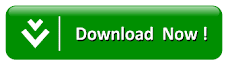How To Clean Install Windows 10 From Usb Flash Drive
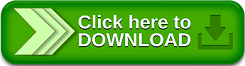

Requirements
• Download rufus.exe here
• You also need USB Flash Drive
• You need Windows 10 ISO
This process can even be used if you want to dual-boot it with another operating system. For this, you will have to first create bootable USB media from ISO for Windows 10 by using rufus.exe . You can download the software here.
Having done this, you will have to set your computer to boot from a USB device. Please be very careful when you change the settings here, lest it make your computer un-bootable.
Note:To create a bootable using USB first backup your files incase you have anything stored in there,because during this process all files will be deleted,that is to say your Flash will be formatted.
To do this on my HP laptop, I have to restart it and keep pressing the F9 key to enter the Boot Options Setup. Here you will have to change the boot order. If your device uses Secure Boot / UEFI, you will have to change it to Legacy. This is how the default setting looked on my laptop.
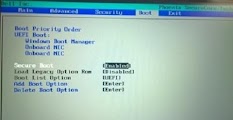
Use the 4 arrow keys of your keyboard, navigate to the Boot tab and change the settings. Disable Secure Boot, enable Legacy option and set Boot List option to Legacy. Next move USB Storage Device(Flash) to the first position and set it to be the first device to boot from. After making the changes, the setting on my HP laptop looked as follows. It may be a bit different in your laptop.

Once you have done this, with your USB connected to your laptop, restart the system.
Note for Windows 10 users: If you upgrade to Windows 10, the new OS will take the product key and activation details from your earlier OS. These are then saved on Microsoft servers, along with your PC details. If you install Windows the first time, you may face activation problems. If you performed an upgrade the first time, activated Windows 10, and then installed Windows 10 on the same PC, then there will be no activation issues, as the OS will pull activation details from Microsoft servers. So, if your Windows 10 isn’t activated, we suggest you not perform an install the first time. First Upgrade the first time, activate it and then Install.
Install Windows 10 from USB Flash Drive
On restart, your computer will boot from the USB Flash Drive, and display the following screen.
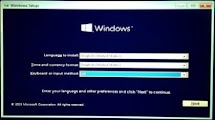
Choose the Language to install, the Time and Currency format and the Keyboard or Input method, and click on Next. You will see the following screen. Click on Install now.

The setup will start immediately as shown below.
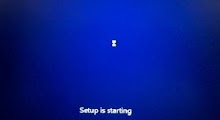
You will be presented with the License terms. Accept it and click on Next to continue.

You will be ask, the type of installation you want. Do you want to upgrade your existing Windows installation and keep the files and settings, or do you want to Custom install Windows. Since we want to go in for a fresh install and keep our files then select Custom Install.
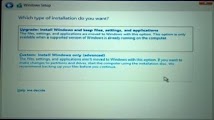
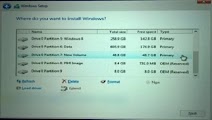
Windows 10 installation will start. It will copy setup files, install features, install updates if any, and finally clean up the residual installation files. Once this is done, your PC will restart immediately.
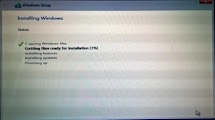
On restart of your system, you will see the following screen.
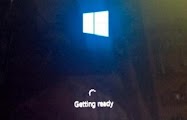
If you are dual-booting it, you will be greeted with the following screen. If Windows 10 is the only operating system on your computer, you may be taken to the log in screen directly.
Windows 10 will ask you a few basic questions about your preferences, before completing the installation and taking you to the Windows 10 desktop which look like the screenshot below .
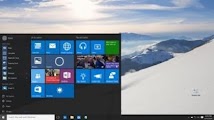
Once the installation is completed, remember to reverse the changes in the Boot Option setup.
See this:HOW TO FIX PROBLEM WITH ADOBE BRIDGE REPLACING FILE EXPLORER AS DEFAULT FILE BROWSER ON WINDOWS
See this:HOW TO FIX PROBLEM WITH ADOBE BRIDGE REPLACING FILE EXPLORER AS DEFAULT FILE BROWSER ON WINDOWS