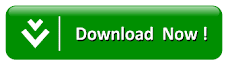How To Setup Paypal Sandbox Auto Return And Payment Data Transfer For Your Website
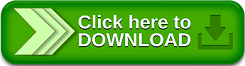
In this blog we will be showing some steps involved in the configuration of the sandbox for easy auto return and transfer. Follow the steps below to carry out the task effectively without any stress.
- First of all you need to login into your PayPal Business account by following the given link-https://www.sandbox.paypal.com
- If the login was successful, then you will be prompted to the account overview page.
- On the account overview page click on Profile link under the My Account tab to view your account details.
- On the Hosted payment settings section Click on Website payments preferences link
to access your payment preferences on the site.
- The Auto Return section enable members to return back to your site after the payment might have been carried out successfully.
- Make sure you turn the Auto Return for Website Payments section on. Also don’t forget to enter the redirect URL in the Return URL field provided for you.
- The Payment Data Transfer enables you to receive payment notification on return URL page.
- You can turn on the Payment Data Transfer (optional) section. In order to use the feature, the Auto Return must be enabled.
- After carrying out the steps successfully then Click on the Save button.
Now buyer would be automatically redirected to the specified Return URL and the Payment Information would be sent as a query string to the Return URL.