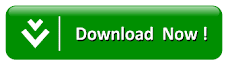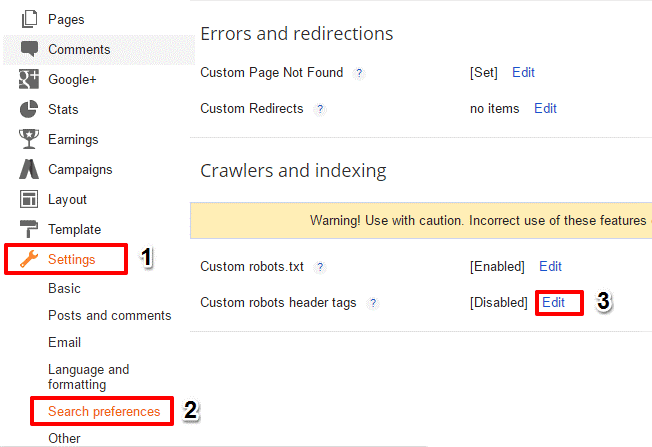How To Setup Custom Robots Header Tags On Blogger (Blogspot Blogs)
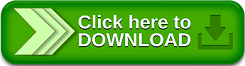
Must Read:
Haven submitted your website/blog to search engine, then let proceed on how to set up custom robots header tags for blogger, but in case you don’t know there are search robots which are responsible for recognizing the updates on our sites and notifying the search engine about the updates on our sites.
With the help of this settings (how to set up custom robots header tags on blogger) your sites, your blog can be able to communicate with the crawlers to increase and decrease the search visibility. That’s the essence of this article, so that you can have the knowledge on how to set up custom robots header tags on BlogSpot.
Steps to Set up Custom Robots Header Tags on Blogger/BlogSpot
If you are blogger user then, I recommend following this guideline in this article and enabling the custom robots header tags for maximum search engine visibility on your sites (especially for new blogs).
Before getting to know the process of setting up custom robots header tags on Blogger, you should know what they are.
Must Read:
Custom Robots Header Tags and Purpose
There are basic terms about custom robots header tags that you should know before we proceed with this article.
1. all – Setting up this tag, crawlers will not be bound by any constraints. They can freely crawl, index and expose your content easily.
2. noindex – You can use this feature if you don’t want to make your blog public. Even if you don’t share the URL of your personal blog with anybody, chances are people will come to it from search results. So in this instance, you can use noindex tag as it prevents search engines from indexing the pages of your sites.
3. nofollow – Nofollow and dofollow tags are for outbound links. Dofollow is the default robot tag for all your outbound links. That means the search engines can sneak upon the pages you linked to. If you don’t want search bots to look through your links, addition of a nofollow tag must help you to achieve your aim.
4. none – none combines the features of both noindex and nofollow tags. The crawlers will neither index your pages nor skim through the links if you use this feature on blogspot.
5. noarchive – You might have noticed a cached label with most of the website links on SERPs. It shows that Google has captured a copy of your site into their server to display in case it goes down. That is to say that, the noarchive tag turns off cached version in search pages.
6. nosnippet – The text snippets in search results help people find what’s on the webpage. If you want to keep the content exclusive, you can turn this header tag on on your blog.
7. noodp – Open Directory Project or Dmoz is a man-made directory of websites. Google use the information from there sometimes. You can decide to turn this feature off with this tag if you desire.
8. notranslate – If you want to disable translation on your site,t hen can use notranslate for the exact purpose.
9. noimageindex – To prevent google from indexing all your images deindexed using noimageindex tag. If you allow Google to index your images, people may steal it and use on their own websites
10. unavailable_after – In Blogger, you will get a field right to this tag. So, the webpage will be deindexed after this time.
With the introduction of all this features and haven read and understood them, let now proceed on how we can setup custom robots header tags on your BlogSpot blog.
How to Setup Custom Robots Header Tags
Follow this below steps to setup your robots tags on blogger/BlogSpot
Step 1: Follow this link blogger.com to sign in to your account. From the list of your blogs, choose the one for which you want to modify robots tags or proceed if you have only one blog account.
Step 2: Go to Settings >> Search preference. There you will see a setting called Custom robots header tags under Crawlers and Indexing on your blogger. Then click the Edit link to the right of custom robots header tags.
Step 4: Now, you will get a set of checkboxes. But Don’t scared because it seems confusing, just proceed by viewing carefully from the below image to complete your setup.
Note: This setup can be applied to homepage, archive pages, and post pages as well.