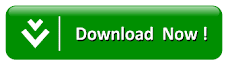How To Transfer Files From Android Smartphones To Pc Using Usb Cable
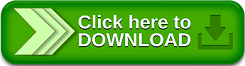
File transfer is the movement of one or more files from one location to another. A collection of electronically-stored files can be moved by physically moving the electronic storage medium, such as a computer diskette, hard disk, or compact disk from one place to another or by sending the files over a telecommunications medium. On the Internet, the File Transfer Protocol (FTP) is a common way to transfer a single file or a relatively small number of files from one computer to another. For larger file transfers (a single large file or a large collection of files), file compression and aggregation into a single archive is commonly used. (A zip file is a popular implementation.
File transfer is very crucial in handling our daily dealings today, because through the help of file transfer today you can transfer any kind of file to any country within the shortest possible time frame not like before when you need to carry a particular file manually for it to get to a particular destination. Thanks to technology today we don’t need to struggle with file transferring as you can be sitting at your comfort zone while carrying out numerous transfer of files with just some clicks and the files will get to the expected destination without wasting time and cost of sending the file.
There are different means of file transfer but for the sake of this article we will be focusing on how to transfer files from android smartphones to PC using USB (Universal Serial Bus) Cable i.e. we will see how you can transfer files between your PC and your android smartphones without wasting much time lets proceed on how to carry out this task.
This tutorial involves step by step approach, just follow the steps carefully.
Read Also:How To Control Your System/PC With Your Android Phone
Procedures to transfer files between android device and PC using USB
1. Plug the USB Cable through any USB Port to your PC and also plug the micro USB to your android device
Note: It works with Windows XP,Vista, Windows 7,8,10 and also make sure that your phone/device is turned on before transferring or else the PC will not be able to detect your device. Most important make sure that the USB Cable that you are using is in good working condition because if it is not then an error will occur.
2. After the phone and the PC is now connected using USB Cable, an Icon will appear on the system showing your phone, just double click the icon and your folders in your android device will open as shown on the image below.
Note: Not all files and folders on your Android device are accessible to your PC. Android system files are protected and are not visible.
3. After the previous step then you can now start transferring files by simply dragging and dropping as you normally do on transferring between windows, now transfer between your PC and your android device and vice-versa
Note: If this was not successful the possible problems may that the USB Cable is not functioning properly as I have said before or your phone is not turn on at the moment etc.
Procedures to transfer files between android device and PC using USB
1. Plug the USB Cable through any USB Port to your PC and also plug the micro USB to your android device
Note: It works with Windows XP,Vista, Windows 7,8,10 and also make sure that your phone/device is turned on before transferring or else the PC will not be able to detect your device. Most important make sure that the USB Cable that you are using is in good working condition because if it is not then an error will occur.
2. After the phone and the PC is now connected using USB Cable, an Icon will appear on the system showing your phone, just double click the icon and your folders in your android device will open as shown on the image below.
Note: Not all files and folders on your Android device are accessible to your PC. Android system files are protected and are not visible.
3. After the previous step then you can now start transferring files by simply dragging and dropping as you normally do on transferring between windows, now transfer between your PC and your android device and vice-versa
Note: If this was not successful the possible problems may that the USB Cable is not functioning properly as I have said before or your phone is not turn on at the moment etc.
Read Also:How to Find and Remove Duplicate Files on Windows Operating System
Search Terms: android file transfer pc download, transfer files from android to pc wifi, transfer files from android to pc using usb cable, how to transfer files from pc to android phone without usb, android file transfer windows 10, transfer files from pc to android wifi direct, how to transfer photos from android to mac, android transfer mac.
Search Terms: android file transfer pc download, transfer files from android to pc wifi, transfer files from android to pc using usb cable, how to transfer files from pc to android phone without usb, android file transfer windows 10, transfer files from pc to android wifi direct, how to transfer photos from android to mac, android transfer mac.