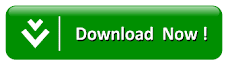How To Access Whatsapp Images And Videos Folder Location Directly On Pc Using Bluestacks
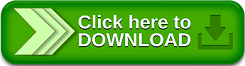
As we all know one of the most used messenger is the WhatsApp Messenger and as it most people use in their PC with the help of Bluestacks Android Emulator to be able to access their messages without the use of Android Smartphone as far it is compatible with the PC which is been installed. But the most difficult issues faced by users who are using the Bluestacks Android Emulator to access their WhatsApp via PC, is the issue of how to access shared images and videos on WhatsApp directly from their PC folder and this has got some people so frustrated but don’t bother as we will give some possible solutions to these problems encounter by most people using Bluestacks to access their WhatsApp messenger.
Read Also: HOW TO DOWNLOAD & INSTALL KODI ON ANDROID TV BOX AND WATCH YOUR CHOICE PROGRAM
In this tutorial we are going to be exploring two methods to solve the issue on how to access WhatsApp Images and Videos Folder Location Directly on PC using Bluestacks. Just read on and get the possible solutions which we be listing below and their procedure involved on how to actualize it.
How to access Bluestacks Whatsapp Images and Videos Folder Location on PC
Method 1: Making Use of ES File Explorer
To be able to use the feature of ES File Explorer to view your WhatsApp Images and Videos Folder Location on PC directly, just follow the below step-by-step guide and get that done without any stress.
Download Links:
· ES File Explorer on Google Play Store
· Download Es File Explorer Apk Latest version
1. Simply Download and Install ES File Explorer Application in your Bluestacks either directly from the Google Play Store App search feature or via ES File Explorer.Apk File via the links above
2. Next Open ES File Explorer from Bluestacks and Select the Whatsapp folder that needed to be saved to your system/PC to gain access to Whatsapp Images and Video files.
3. Proceed by selecting Whatsapp folder and follow by Right Clicking for a while and select Copy.
4. Proceed to bstfolder -> bstsharedfolder and here under this folder Paste the Whatsapp folder that you have copied earlier.
5. You are done after successful copying close your Bluestacks and Go to C:\ProgramData\Bluestacks\UserData\SharedFolder and here you will see the whole whatsapp folder and get full access to all the images or videos shared on Whatsapp via using WhatsApp Messenger on Bluestacks Android Emulator.
Method – 2: Making Use of QuickPic App
Download Links:
· Download QuickPic from Google Play Store
· Download QuickPic Apk file
1. Simply Download and Install QuickPic App in your Bluestacks (You can install it either directly from Google Play Store or via QuickPic.Apk File depending upon what suits you the best) Via the links given above.
2. Proceed to C:\Users\Public\Pictures\Sample Pictures
3. In there you will now find all your downloaded media present in this folder
4. For some case where the folder is still empty wait for few seconds or restart your bluestacks and all your downloaded media will be there in few minutes.
5. Next open QuickPic from Bluestacks and from there you can select all the media you want to download or upload.6. Follow by clicking on the wrench like icon present at the Top Right Corner and Select “Copy to”
7. Next step is to Click on + Sign Button and Select bstfolder -> Public Pictures -> Sample and Select OK
8. After all this just Go to C:\Users\Public\Pictures\Sample Pictures and there you will found all your shared data.
9. That’s all for now as you can get full access to all your WhatsApp shared images and videos or any downloaded media from Bluestacks.
Read Also: HOW TO DOWNLOAD DSTV NOW APP ON ANDROID & IOS PHONES TO STREAM LIVE VIDEOS ON YOUR DEVICE
Search Tags: where bluestacks save files on pc,where are bluestacks whatsapp images or videos are stored in pc ?,bluestacks whatsapp data location in pc,where does whatsapp web store pictures in pc,how to transfer photos from bluestacks to pc,bluestacks whatsapp video folder location in pc,where is whatsapp data stored in bluestacks,bluestacks whatsapp images and videos folder location in pc.
1. Simply Download and Install QuickPic App in your Bluestacks (You can install it either directly from Google Play Store or via QuickPic.Apk File depending upon what suits you the best) Via the links given above.
2. Proceed to C:\Users\Public\Pictures\Sample Pictures
3. In there you will now find all your downloaded media present in this folder
4. For some case where the folder is still empty wait for few seconds or restart your bluestacks and all your downloaded media will be there in few minutes.
5. Next open QuickPic from Bluestacks and from there you can select all the media you want to download or upload.6. Follow by clicking on the wrench like icon present at the Top Right Corner and Select “Copy to”
7. Next step is to Click on + Sign Button and Select bstfolder -> Public Pictures -> Sample and Select OK
8. After all this just Go to C:\Users\Public\Pictures\Sample Pictures and there you will found all your shared data.
9. That’s all for now as you can get full access to all your WhatsApp shared images and videos or any downloaded media from Bluestacks.
Read Also: HOW TO DOWNLOAD DSTV NOW APP ON ANDROID & IOS PHONES TO STREAM LIVE VIDEOS ON YOUR DEVICE
Search Tags: where bluestacks save files on pc,where are bluestacks whatsapp images or videos are stored in pc ?,bluestacks whatsapp data location in pc,where does whatsapp web store pictures in pc,how to transfer photos from bluestacks to pc,bluestacks whatsapp video folder location in pc,where is whatsapp data stored in bluestacks,bluestacks whatsapp images and videos folder location in pc.