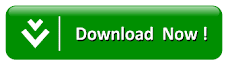How To Transfer Files From Android Smartphones To Pc Using Wi-Fi
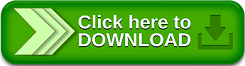
As we all know that transferring files from one device to the other using Wi-Fi is much faster than using Bluetooth as most of us do use Bluetooth in file sharing.
This method does works not only for transferring files to your PC, but can also be used to transfer files between a tablet and a smart phone (IOS or sharing files between Android Devices).
Read Also:How to Find and Remove Duplicate Files on Windows Operating System
Requirements
· You need to install File Transfer App but for the sake of this article I will be using Fast file transfer App but any other file transfer apps also work in the same principle.
· Create a server on the tablet/smartphone
Procedure to share files from android to PC using Wi-Fi
· Install the Fast File Transfer (search the web to download it) on your smartphone and proceed by selecting the file you want to share.
· Mostly a web server is created on port 8080 and the files to be downloaded on a download page.
· Since we want to transfer from android to PC, just open a browser on your system and copy the address to the browser to view the page
· Now download the files to your system
Notes: The device name and password are used when using Wi-Fi Tethering.
There is no security on the shared files so anyone connected to the network could access them. This is unlikely
Use the security setting to stop sharing after download for better security
Requirements
· You need to install File Transfer App but for the sake of this article I will be using Fast file transfer App but any other file transfer apps also work in the same principle.
· Create a server on the tablet/smartphone
Procedure to share files from android to PC using Wi-Fi
· Install the Fast File Transfer (search the web to download it) on your smartphone and proceed by selecting the file you want to share.
· Mostly a web server is created on port 8080 and the files to be downloaded on a download page.
· Since we want to transfer from android to PC, just open a browser on your system and copy the address to the browser to view the page
· Now download the files to your system
Notes: The device name and password are used when using Wi-Fi Tethering.
There is no security on the shared files so anyone connected to the network could access them. This is unlikely
Use the security setting to stop sharing after download for better security
Read Also:How to Transfer Files from Android Smartphones to PC Using USB Cable
Search Tags: wifi file transfer pc to android, transfer files from pc to android wifi direct, wifi file transfer for pc, how to transfer files from pc to android phone without usb, wifi file transfer apk, filedrop for pc, pc to mobile file transfer software free download, wifi file transfer pro apk.
Search Tags: wifi file transfer pc to android, transfer files from pc to android wifi direct, wifi file transfer for pc, how to transfer files from pc to android phone without usb, wifi file transfer apk, filedrop for pc, pc to mobile file transfer software free download, wifi file transfer pro apk.