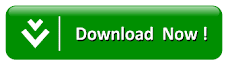How To Download And Upload Files Without Consuming Much Data
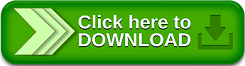
The essence of this article, is to give you some guidelines on how to download and upload files without consuming much data. As the title of the article implies I know you are ready to know how this can be actualizing but don’t just bother as we will be taking step by step approach to make this happen.
Read Also:How to Transfer Files From Android Smartphones to PC Using Wi-Fi
What browser are you using now, I guess it UC Browser but if not I suggest you download UC Browser from here to follow along with this tutorial. UC Browser has a feature called UDisk, now some may ask what is UDisk used for, well UDisk is a free online file storage provided by UC Browser that enables its users to download and upload files with no additional data cost. With UDisk, you can download large files of up to 2gb in the permanent file storage folder known as My Files and up to 4gb in the temporary file storage folder known as Temp-file Station.
Note: The UDisk feature only work with UC Browser and you also need to have an account with UDisk website, if already have an account login here to move along with this tutorial but if don’t have any yet then proceed by registering an account here.
If you have created an account and you are logged in, then follow the step by step approach that I will be dropping down on how to download and upload files without much data.
HOW TO DOWNLOAD FILES TO UDISK
· With your UC Browser click on the file to download
· After selecting the file, you want to download you will be provided with three download options which are Save, Install and Cloud Download
· Continue by clicking on cloud download.
Note: You have the option of making changes to the name of the file before saving it to the UDisk
· After making changes to the name of the file if you wish then you will be provided with two saving option which are Transfer to UDisk and Save in Temp-file Station. Choose one of the option and your file will start downloading.
Note:- Transfer to UDisk saves the file permanently to the “My Files” folder while Save in Temp-file Station will save the file temporary for 7days in the “Temp-file Station” folder after which it gets deleted automatically. So I advise you to make use of the UDisk to avoid loss of files unexpectedly
Read Also:How to Transfer Files from Android Smartphones to PC Using USB Cable
As the title of this article implies how to download and upload files without using much data, you will also note that, this feature is not mainly for the purpose of downloading alone but also for the uploading files. You can also upload a file to a website using UC Browser UDisk feature. Now we will proceed on how to use this feature to upload files but firstly before we proceed you need to sign in here.
HOW TO UPLOAD FILES FROM UDISK
· Visit the website you want to upload files to using UC Browser.
· Proceed by clicking on “Browse” then follow by “Upload from UC UDisk”, you will see all the files that you have downloaded.
· Proceed by selecting on the name of the file you want to upload via the location on the UDisk
· Now click on Upload or Save or whichever name the upload button is carrying and your file will be uploaded without much data consumption.
I believe that this tutorial has been helpful for the sole purpose of the reduction in the additional cost of data while downloading and uploading files but if you also have other way to make the essence of this article happen, you can proceed by using the comment box to share your own views or ideas for the benefit of other community users.
Search Tags: how to upload video to facebook from mobile phone, facebook video uploader app, why can't i upload videos to facebook from my android, upload video facebook mobile browser, can't upload video to facebook from phone, video to facebook app, facebook video uploader apk, video uploader for facebook, uc browser udisk android, udisk alternative, uc cloud alternative, uc cloud browser free download, udisk sign in with google, udisk app, uc cloud for android, udisk apk.