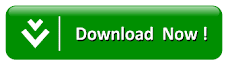How To Permanently Remove/Delete Windows.Old Folder After Windows Update / Upgrade
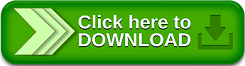
Some may possibly ask some of the following questions:
· What is Windows.old folder and Why it is being Created ?
· Is it Harmful to Delete ?
· Is it Important to Keep the Windows.old folder ?
Merely looking at the name Windows.old folder you note that it just a copy of previous Windows installation containing all your applications and system files intact for the purpose of restoring back / going back to your previously installed windows version in case you happen to face some performance or driver issues (most likely like WiFi, Bluetooth connectivity issues) etc. This will allow you to reverse back to your previous OS at any time in case you face any challenge in the future while using the new installed OS. Noting this you will recall that the folder is basically created for precautionary measure and is actually a good move from Microsoft because there are very high chances of facing some new issues post new Windows installation / Windows Update / Windows Upgrade.
Also Read: HOW TO FIX “NEW” OPTION MISSING FROM RIGHT-CLICK CONTEXT MENU YOUR COMPUTER
The question frequently asks by those who are running out of low disk space is whether deleting the Windows.old folder can cause any kasus to their system or is it safe to keep the Windows.old folder in the system. To those who want to delete the Windows.old folder it no kasus as you can delete but before deleting make sure that you have used the newly installed Windows for 2-3 days and also confirm that all the features or functionalities and drivers are intact before proceeding to delete and also those who may want to leave the folder it is also a good thought for easy reversibility of the previous OS but for the sake of this tutorial we will give you guidelines on how to permanently remove/delete Windows.old folder after Windows Update/ Upgrade.
Haven answered must of the frequent asks questions by users of Windows Operating System let us now proceed on how to remove Windows.old folder from our PC to create more space for PC to accept more files for storage.
How to Remove/Delete Windows.old Folder After Windows Update / Upgrade
1. Simply Open My Computer (Drive Explorer) -> Follow by doing a Right Click on your Windows Drive (i.e. the drive that contain Windows.old directory) and select Properties -> Click on Disk Cleanup (It highlighted in yellow in the image below) and then click on Clean up system files and follow clicking on OK.
Note: In case after follow all the process successfully and you still find out that the Windows.old folder is still present in the Windows but with a smaller size less in KB’s which you might not be able to delete it. So in this instance all you need to do is to, is just to hide the folder for restriction of access. There is some third-party app which can help to clean up the folder permanently, check out the below third-party app to see if it will be useful to you.
The question frequently asks by those who are running out of low disk space is whether deleting the Windows.old folder can cause any kasus to their system or is it safe to keep the Windows.old folder in the system. To those who want to delete the Windows.old folder it no kasus as you can delete but before deleting make sure that you have used the newly installed Windows for 2-3 days and also confirm that all the features or functionalities and drivers are intact before proceeding to delete and also those who may want to leave the folder it is also a good thought for easy reversibility of the previous OS but for the sake of this tutorial we will give you guidelines on how to permanently remove/delete Windows.old folder after Windows Update/ Upgrade.
Haven answered must of the frequent asks questions by users of Windows Operating System let us now proceed on how to remove Windows.old folder from our PC to create more space for PC to accept more files for storage.
How to Remove/Delete Windows.old Folder After Windows Update / Upgrade
1. Simply Open My Computer (Drive Explorer) -> Follow by doing a Right Click on your Windows Drive (i.e. the drive that contain Windows.old directory) and select Properties -> Click on Disk Cleanup (It highlighted in yellow in the image below) and then click on Clean up system files and follow clicking on OK.
2. Patiently wait for few seconds till the Windows collects the data and a new Window will open where you will be able to see “Previous Windows installation(s)” along with the size occupied by the folder. All you need to do is just to check mark the box besides this option and click on OK and Windows will take complete the rest actions.
Note: In case after follow all the process successfully and you still find out that the Windows.old folder is still present in the Windows but with a smaller size less in KB’s which you might not be able to delete it. So in this instance all you need to do is to, is just to hide the folder for restriction of access. There is some third-party app which can help to clean up the folder permanently, check out the below third-party app to see if it will be useful to you.
Also Read: HOW TO FIX PROBLEM WITH ADOBE BRIDGE REPLACING FILE EXPLORER AS DEFAULT FILE BROWSER ON WINDOWS
Third-party app known as CCleaner could be of help to achieve that you may give it a trial. This app is an amazing plus must have tool for every Windows user as that not only cleanse up your Junk files but also optimizes your overall system performance by optimizing your Windows registry, Disk drives, Browser cache etc. and much more thereby providing an overhaul performance for your complete Windows.
Supported Searches: how to remove windows.old folder from c drive, how to remove windows.old folder in windows 7, how to remove windows.old folder in windows 10, windows server 2012, windows vista, how to delete windows.old folder, how to remove windows.old files, how to delete windows.old in windows 7,windows.old not showing up in disk cleanup,delete windows.old windows 10,can't delete windows.old windows 10,how to delete windows.old without disk cleanup,windows.old won't delete,how to delete windows.old in windows 8,can i delete windows.old windows 7.
Third-party app known as CCleaner could be of help to achieve that you may give it a trial. This app is an amazing plus must have tool for every Windows user as that not only cleanse up your Junk files but also optimizes your overall system performance by optimizing your Windows registry, Disk drives, Browser cache etc. and much more thereby providing an overhaul performance for your complete Windows.
Supported Searches: how to remove windows.old folder from c drive, how to remove windows.old folder in windows 7, how to remove windows.old folder in windows 10, windows server 2012, windows vista, how to delete windows.old folder, how to remove windows.old files, how to delete windows.old in windows 7,windows.old not showing up in disk cleanup,delete windows.old windows 10,can't delete windows.old windows 10,how to delete windows.old without disk cleanup,windows.old won't delete,how to delete windows.old in windows 8,can i delete windows.old windows 7.