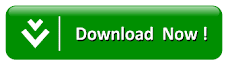How To Run Android Apps Or Play Android Games On Pc Using Bluestacks
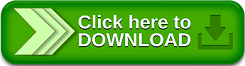
Due to some high quality apps and games mostly produce for Android users, you definitely need a powerful Android Smartphones to explore some of the apps and games for Android Device and most of this Smartphones these days are very costly due to day to day upgrades but if you want to explore this apps and games on your smartphones I will lead you to a way to explore this feature with a different platform, if you cannot presently afford any smartphone for now but you have PC presently.
Here in this post am going to show you how to run android apps or play android games on pc using Bluestacks without needing to purchase any smartphone for the sake of this act, Bluestacks is an Android Emulator which allows you to run android apps or play android games on PC/Computer for free. Below is a step-to-step measure on how to run android apps or play android games on pc using Bluestacks.
Here in this post am going to show you how to run android apps or play android games on pc using Bluestacks without needing to purchase any smartphone for the sake of this act, Bluestacks is an Android Emulator which allows you to run android apps or play android games on PC/Computer for free. Below is a step-to-step measure on how to run android apps or play android games on pc using Bluestacks.
Also Read: How to Access Whatsapp Images and Videos Folder Location Directly on PC using Bluestacks
How to Run Android Apps or Play Android Games on PC With Bluestacks
Just follow the below procedure and get this done without any stress.
1. Download and Install BlueStacks on your PC
How to Run Android Apps or Play Android Games on PC With Bluestacks
Just follow the below procedure and get this done without any stress.
1. Download and Install BlueStacks on your PC
1.First thing to do is to Download and Install BlueStacks on Your PC/Computer via below links depending on your OS make sure to download the one for your PC OS.
Download BlueStacks From Here – Windows
Download BlueStacks From Here – Mac OS
2.When you are done Installing BlueStacks. Running it for the First Time will Start Downloading its Database and Componets that will take few minutes depending on Your Internet Connection Speed.
Download BlueStacks From Here – Windows
Download BlueStacks From Here – Mac OS
2.When you are done Installing BlueStacks. Running it for the First Time will Start Downloading its Database and Componets that will take few minutes depending on Your Internet Connection Speed.
After all the procedure Run or Play Java Apps,Games on Android Smartphone/Tablet
2.Setting Up Bluestacks on Your PC
1. Go to My Apps and Select App Search as Shown below in the Image.
2.Setting Up Bluestacks on Your PC
1. Go to My Apps and Select App Search as Shown below in the Image.
2. When done Selecting App Search it will ask you to Complete two steps which is a One Time Setup as shown below in the Image and Click on Continue.
3. Next step is to Login to your Google Account as shown below in the Image.
Note: In case your Account Password is in Capital Letters then you need to Enter Your Password Using the Virtual Keyboard located at the Bottom.
3.Searching For the App and Installing on Bluestacks
1. If you are done with the Setup now Search for the App you want to Download to your PC/Computer as shown below in the image.
2. Proceed by clicking Install and It will start Searching the Stores and Click on the Game Icon and it will Start Downloading as shown below in the Image.
4 Running the Installed App on Bluestacks
1. After Installation the App Go back to My Apps tab and in there it will be shown installed as shown below in the Image.
2. Next click on the App to Run and You will be able to Play the Game Using Your Mouse and Keyboard as shown below.
3.After following all this procedure given in this tutorial, then you are good to start exploring most Android Apps and Games on your PC with the help of Bluestacks Android Emulator.
Search Terms: how to play games on bluestacks using keyboard,how to use bluestacks on pc,how to use bluestacks 3,how to install apps in bluestacks manually,how to connect android phone to bluestacks,how to use bluestacks in windows 10,how to start bluestacks after installation,how to use bluestacks in windows 8.
4 Running the Installed App on Bluestacks
1. After Installation the App Go back to My Apps tab and in there it will be shown installed as shown below in the Image.
2. Next click on the App to Run and You will be able to Play the Game Using Your Mouse and Keyboard as shown below.
3.After following all this procedure given in this tutorial, then you are good to start exploring most Android Apps and Games on your PC with the help of Bluestacks Android Emulator.
Search Terms: how to play games on bluestacks using keyboard,how to use bluestacks on pc,how to use bluestacks 3,how to install apps in bluestacks manually,how to connect android phone to bluestacks,how to use bluestacks in windows 10,how to start bluestacks after installation,how to use bluestacks in windows 8.