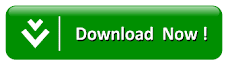How To Screenshot On Snapchat Without Your Friends (Senders) Noticing
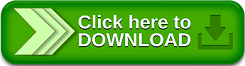
Read Also:Top 5 Best Video Converter Apps for Android Smartphones
Note: Snapchat likes to patch these methods in their updates and many previously known methods do not work anymore, but as of June 2018 all the following methods work perfectly fine.
Methods to Screenshot on Snapchat Without Them Knowing
1. Clearing App Data
This method is somehow tedious but doesn’t require the installation of a third-party apps on your smartphone. The idea in this method is easy, just let Snapchat load the story or images, turn off your network connection (internet) and take a screenshot. With this before snapchat can send any notification to your friends or sender, just proceed by clearing the app cache and data from settings.
Follow the procedure below to get it done.
1. Firstly, open Snapchat and do ensure that the required snap has been loaded successfully.
2. Next, turn off your Wi-Fi/mobile data or simply switch to airplane mode and open up the snap.
3. Take the screenshot without turning back your network connectivity.
4. Finally, Go to System Settings > Apps > Snapchat > Storage > Clear Cache and Clear Data.
Pros:
– There is no third-party apps required
–This will not even be marked as “seen”
Cons:
–You have to log in each time you carried out this operation
–It is very tedious
2. Making Use of a Screen Recording App
The advantage of this, is that Snapchat is not able to detect whether some is recording your story or snap. With this process it will now limit the fear of been noticed while taking a sender story without them knowing.
Procedures:
1. First of all, download any screen recording app from the Play Store. (Az Screen Recorder seems to work pretty well)
2. Next, Open Snapchat and begin your screen recording.
3. While the recording is going on, open or just view the stories or snaps which you want screenshots to be taken off.
4. After that, stop the recording.
5. Proceed to your gallery or file manager and open up the recorded video. With this method you can take as many screenshots as you like from the screen recording being played.
When you compare this to the first method, it is more flexible and you are not limited to how long you may want to run your screen recording and take screenshots from the video in the feature. To some handling a very long video may waste a lot of time. Just don’t forget to set the highest resolution and format for a better result.
Pros:
– It can be done live even while chatting on Snapchat
– It is perfect if screenshots of many snaps/stories needs to be taken
– It capture videos as well
Cons:
– It requires considerable amount of storage, especially for longer recordings
– The process of screen recording, then again screenshotting calls for a little tiring process.
3. Using the Google Assistant
This is pretty good for you to screenshot anyone’s Snapchat story without them knowing you did. Due to Snapchat constant patching of their app, I don’t know how long this might last but just make the best use of it before the patch.
Procedures:
1. Firstly, open up your Snapchat to the picture(s) that you want to screenshot.
2. Next, Call the Google Assistant by saying “Ok Google” or by holding down the home button.
3. Proceed by asking the Google Assistant to take a screenshot by saying “Take a screenshot” or you can even type it out.
Pros:
– It is very simple and fast
– There is no third-party app needed to be installed
Cons:
–It cannot save directly to the gallery
Alternative:
For instance you are running an older version of Android where the Google Assistant is not supported or it is not supported in your language, good news we have this free app Copy (Text & Screenshots). After you assign it the appropriate permissions and set it as the default Assist app, it works pretty well much like the Google Assistant; you can call it by long pressing the home button and clicking on the image icon to take a screenshot.
4. SnapSaver
Another app from Google Play Store which allows you take screenshot of anyone’s Snapchat pictures secretly is SnapSaver. It is just like a hybrid of utilizing the previous two methods given in the course of this article, you just need to start a session and you are granted the opportunity of taking pictures of your screen during the session.
Procedures:
1. Firstly, Open the Snap Saver app and start a session.
2. Next, select your required option from Screenshot, Screen Recording, Burst Screenshot and Integrated.
3. Proceed by going into Snapchat and open up the snaps you want to save.
4. Go on by clicking on the pop-up camera icon on your screen to take a screenshot.
5. Finally, end session by going back into the app.
Pros:
–It very simple and easy
– Screenshot, Burst Screenshot, and Video
– It has In-built gallery
Cons:
–Present of annoying ads in the free version
Read Also:How to Download/Save Any Online Streaming Videos on the Computer/PC
Quick Tip: In case you are Samsung Galaxy Note user, you may likely skip all these and use the S-pen’s Screen Write or Smart Select feature which takes a snapshot of the screen don’t get scared it doesn’t notify the sender if you are using in the Snapchat app.
With this article on how to screenshot on Snapchat without your friends knowing, I believe that have solve the persoalan of being noticed by friends or sender whether you perform an action on their story or snap. Do more to share your comment by using the comment box on how it works for you and you can also contribute more for the benefits of other users.
Quick Tip: In case you are Samsung Galaxy Note user, you may likely skip all these and use the S-pen’s Screen Write or Smart Select feature which takes a snapshot of the screen don’t get scared it doesn’t notify the sender if you are using in the Snapchat app.
With this article on how to screenshot on Snapchat without your friends knowing, I believe that have solve the persoalan of being noticed by friends or sender whether you perform an action on their story or snap. Do more to share your comment by using the comment box on how it works for you and you can also contribute more for the benefits of other users.
Search Terms: how to screenshot on snapchat without them knowing 2018,how to screenshot on snapchat without them knowing android,how to screenshot on snapchat without them knowing 2017,how to screenshot on snapchat without them knowing 2018 android,how to screenshot on snapchat without them knowing ios 11,snapchat screenshot hack,how to screenshot on snapchat without them knowing android 2017,snapchat screenshot notification