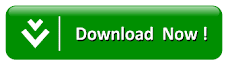How To Control Your System/Pc With Your Android Phone
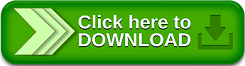
With android phone these days you can carry out most of the acts that is specifically for computers without stress, android phone now has some powerful system application that perform function just like the computer. Such applications include MS-Word, Excel, PowerPoint and some many other computer applications.
Read also:HOW TO DETERMINE A REFURBISHED ANDROID DEVICE OR NEWLY MANUFACTURED PHONE
We are going to be looking at how you can control your computer with your android phone using Kinoni Remote Desktop App, Kinoni Remote Desktop App is an advanced app that gives you access to your computer using your android phone, with Kinoni Remote Desktop you can use your PC as if you were sitting in front of it. You can use full web browser, watch Flash videos, play games and use office applications.
But before with start using this app, there are some basic requirement that we need to know for the purpose of this tutor to be actualize.
Requirements
* Kinoni Remote Desktop application, download it from Nokia Store , Android Market, Windows Phone Marketplace and you can also download it from here.
* PC running Microsoft Windows XP SP2, Windows Vista or Windows 7,windows 8,windows 8.1 and windows 10.
* connection for both PC and mobile phone.
*Download the kinoni Desktop Server here
If you have meet these necessary requirements now let us move on to the setup of this file that you
have just download.
See Also:How to Run Live Feed with your Android Device using IPweb Cam Android App
Setup
• Install the Kinoni Remote Desktop application your phone• Install the Kinoni Desktop Server on your computer and enter your password and also memorize your password
• After Install the Server then start Kinoni Remote Desktop application on your phone. It will automatically scan computers on local Wi-Fi network and add them to server list displayed on screen. Click on server name to connect to it. Alternatively, you can click "Add new server" and enter computer host name or IP address manually. Enter address from list of addresses displayed on the image below.
• Next step is to enter the password you have set in the previous step.
• If your connection has been established. After a few seconds you should see computer desktop on your phone screen.
How It Works
After connecting to server it is automatically saved to server list. When connecting to same server later you can just click server name. You can delete a saved server by tapping and holding on its name. Renaming is also done using tap-and-hold.
I hope this post has been helpful to you on how to Control your computer with your android phone using Kinoni Remote Desktop app.
Read also:HOW TO TURN WEBSITE RSS FEED/URL INTO ANDROID APP