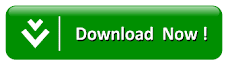How To Find And Remove Duplicate Files On Windows Operating System
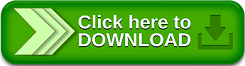
So many people have been facing the issues of file duplicating in the system as one form of mistake or the other while copying or carrying out other operation on their personal computer and can result to some problems like those people, who keep big collections of multimedia files e.g. music, photos and movies etc., keep on downloading stuff without thinking much and so many copies of files are cluttered up in their systems making it difficult for them to identify data. And sometimes while trying to sort these files out they end up deleting the important files from their system.But don’t worry as we are going to see how to find and remove duplicate files on windows operating system.
Furthermore, the duplicate copies are so scattered in different drives of the computer that it becomes difficult for the user to pinpoint them. And also in this kurun of the fast-changing world, hard disks enable users to save millions of files on their computers but these duplicate files reduce the storage capacity of hard drives by a major percentage in most PCs but with the help of Duplicate file finders you scan your hard drive for unnecessary duplicated files and help you remove them, freeing up space.
Check out this:HOW TO STOP WINDOWS 10 FROM CONSUMING MUCH DATA
You shouldn’t use these tools to remove duplicate files found in system folders like the Windows and Program Files folders. Windows and the programs you use may need these duplicate files in different locations to function properly.
Some of the duplicate files finder are listed below for you make your choice to be able to reduce the amount of duplicate files on your PC.
Auslogics Duplicate File Finder
Auslogics Duplicate File Finder is one of the duplicate files finder that can scan and find duplicate files on your system, the software has a very simple interface that will make the use easier for you .It has some features that is mostly appreciated by almost everyone such as a built-in preview pane that allows you to view images, listen to music files, and preview videos so you can see what files you’re deleting.
This application has sensible default settings offers a simple wizard that has a step by step process for easy usage. It will search non-system folders on all connected drives by default, but you can easily select which drives and folders you want to search in the sidebar. By default, it will search for images, audio files, video files, archives, and applications, but you can select only one type of file or have it look for all file types. You can easily tell it to search for files with a specific word or bit of text in their name if you’re looking for a specific file.
Once you have carried out a search, you’ll see a list of duplicate files and you can easily view previews of them and other information. Or, to further narrow things down, you can click the “Filter” button and filter by date, size, or file type. Select the files you want to delete and click the “Delete Selected Files” button to send them to the Recycle Bin.
CCleaner Duplicate File Finder
CCleaner is a popular tool, so there’s a good chance you already have it installed. CCleaner’s main feature is its junk file remover, which frees up space on your hard drive by removing unnecessary temporary files, but it also has quite a few other built-in tools, including a duplicate file finder.
CCleaner is also one of the most popular duplicate files finder, it will also be an advantage to you if you will have it installed on your system. To use the software just launch CCleaner and click Tools > Duplicate Finder to find this feature. It’s available on all versions of CCleaner, so you don’t need to pay for CCleaner Pro to use it.
CCleaner’s default settings are sensible, and will allow you to search for duplicate files on your C: drive while ignoring system files and hidden files. You could also choose to search a specific directory by clicking the “Add” button on the Include pane and selecting that folder. Be sure to select “Include files and subfolders” option while adding a new folder to ensure CCleaner searches any folders inside the folder you specify, too.
However, it allows you to easily pick up the files you want to delete and also save the list of duplicates to a text file. You may also right-click a file in the list and select “Open containing folder” if you want to view the file itself on your PC.
SearchMyFiles Duplicate File Finder
SearchMyFiles is more advanced compare to the previous mentioned software for more customizable filters It can search for files created, modified, or accessed only between specific dates and times you specify, for example.
This software was developed by NirSoft, who also creates many other useful free tools that never contain bundled junkware.
Launch it and you’ll see a complex looking search dialog. You’ll want to select “Duplicates Search” in the Search Mode box at the top of the window and then choose folders to search by clicking the “Browse” button to the right of Base Folders. For example, you could select C:\ to search your entire C: drive for duplicates. Configure whatever other settings you like and click “Start Search” to search for duplicate files. You’ll see a list of duplicate files arranged into groups, and you can select which ones you want to remove.